
Creating your profile: Step-by-Step Guide!
Introduction
Congratulations on wanting to join FilmMeSpeak to offer your service(s) to speakers. Whether you’re a Videographer, Photographer, Video Editor (including for social media shorts/reels) etc., this guide will take you through step-by-step how to create your profile to be found by speakers to hire.
You can either sign up and create your profile on your Desktop or your Mobile (or Tablet) (where we’ll include screenshots for both throughout this blog), but the first thing you want to do is access this link below:
https://filmmespeak.live/add-listing/ (any services you offer are called “listings,” “jobs” or “ads”)
On Mobile, you’ll find it by:
- Tapping the “Burger” menu on the top right
- Then tap “I’m a videographer” (even if you’re an Editor or Photographer etc. this is just the default)
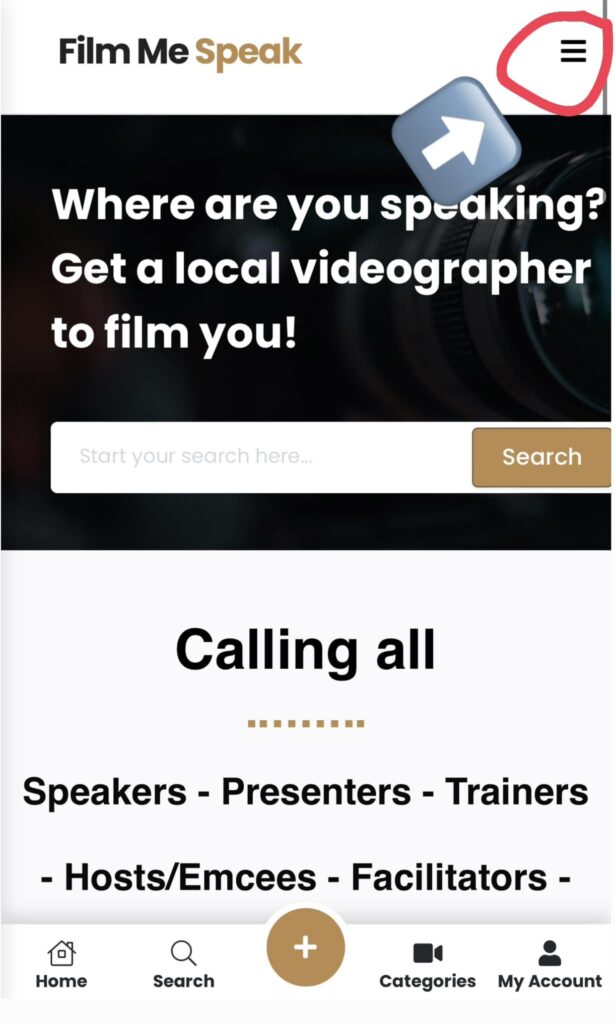
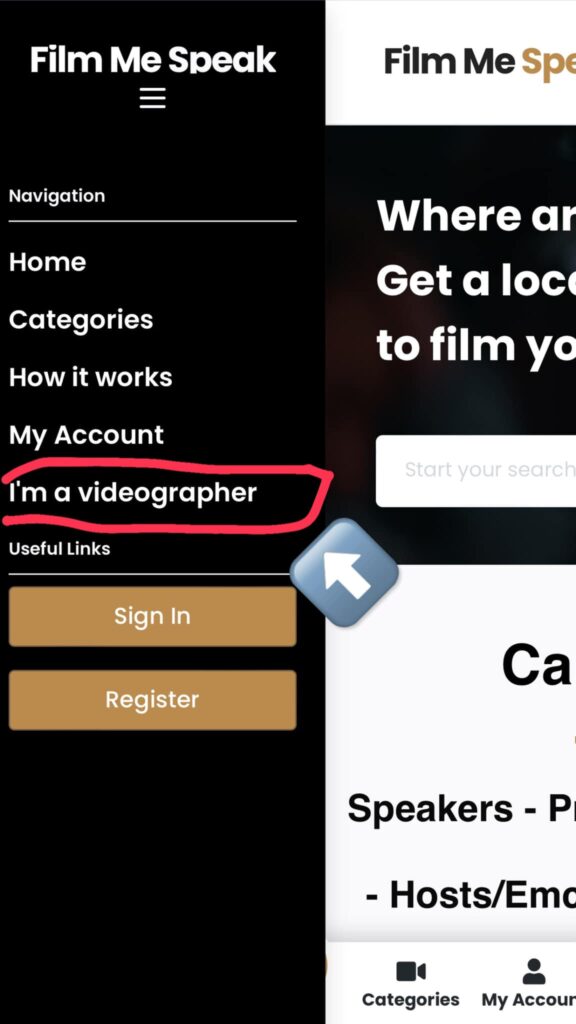
On Desktop, you’ll find it by:
- Clicking “I’m a video/photographer” in the top right of your screen
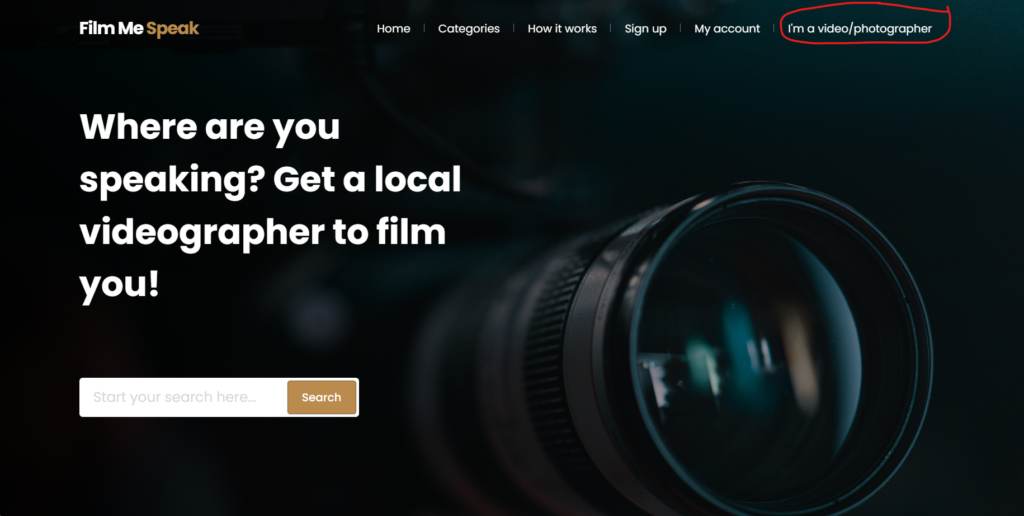
Step 1: Create a new job

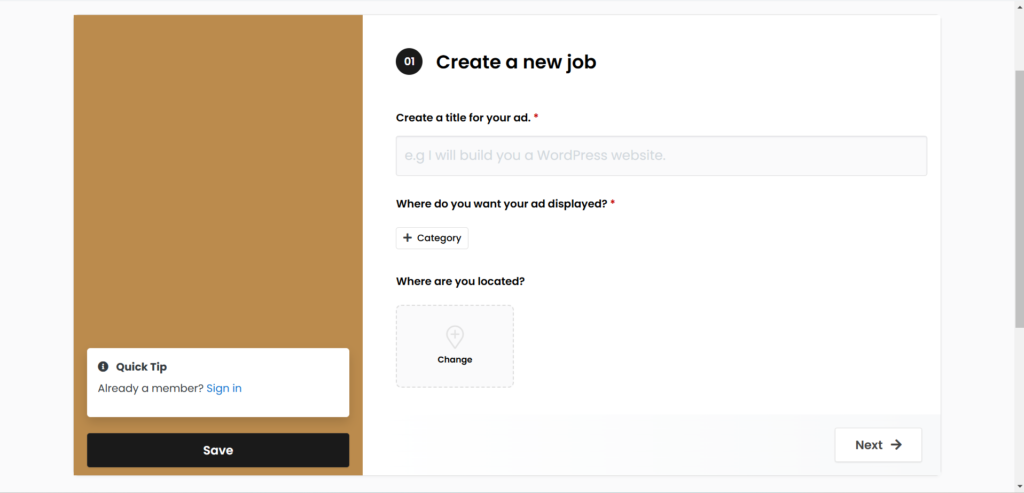
1.1 – Create a title for your ad
So… what do you want to call your listing, what is it you can do? 😊 Here you can write for example, “I will film your talk in (insert city)” or, “I will create you an amazing showreel” or, “I will give you Professional Headshots“
(n.b. although it is called “ad” don’t worry you don’t pay for it; it is free to list your services on FilmMeSpeak)
1.2 – Where do you want your ad displayed?
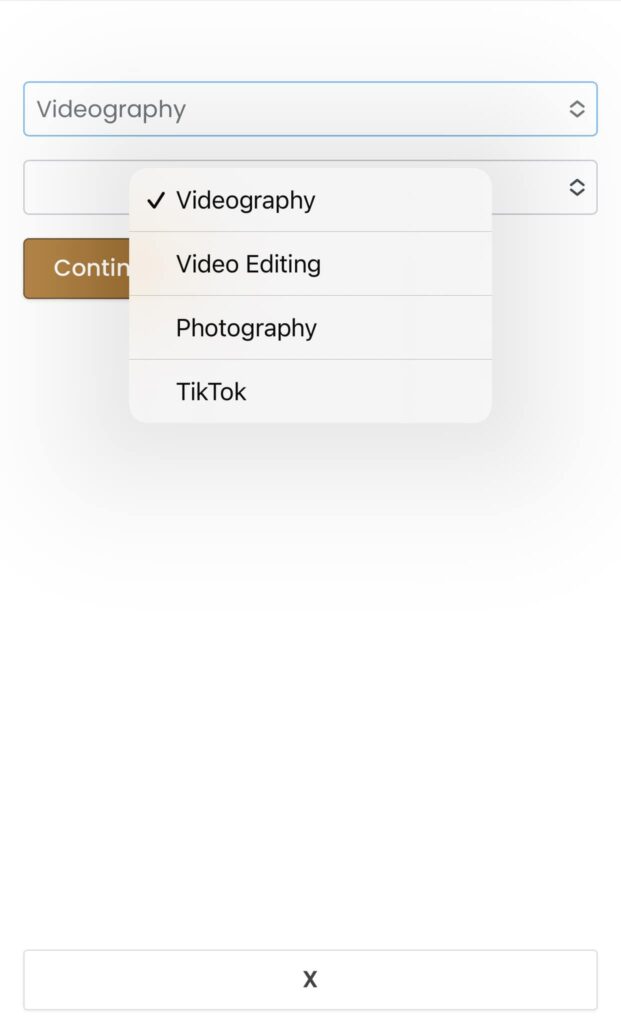
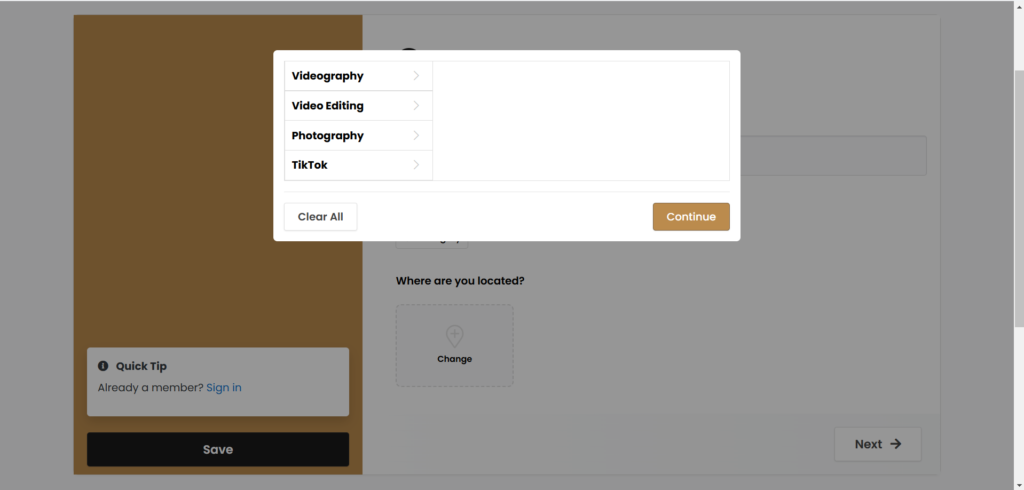
When Speakers visit our website looking for a service, they can search in categories. So which category does your listing fit in? Videography? Video Editing? Photography? etc.
There can also be subcategories and you can put your listing in more than one for further reach 🙂
Step 2: Description

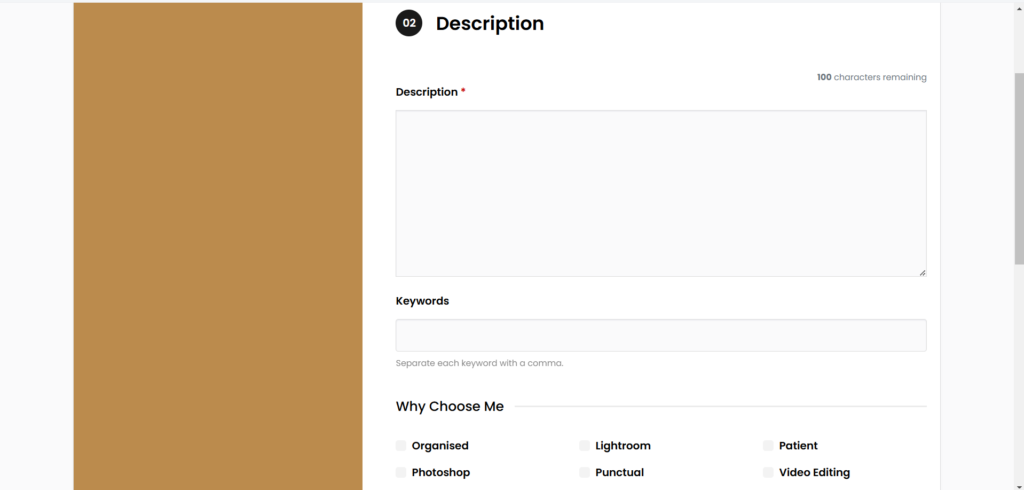
2.1 – Description
Describe what it is you can do. The more detail for Speakers to read, the better.
2.2 – Keywords
Enter some keywords for your listing, so when Speakers are searching and enter these keywords, your listing comes up for them.
2.3 – Why Choose Me
Tick the boxes for skills and qualities you have that would be of interest for a Speaker to know about you. (if there are any relevant for you that are not there, let us know and we’ll add them: admin@filmmespeak.com)
Step 3: Details
3.1 – Custom Pricing Plans
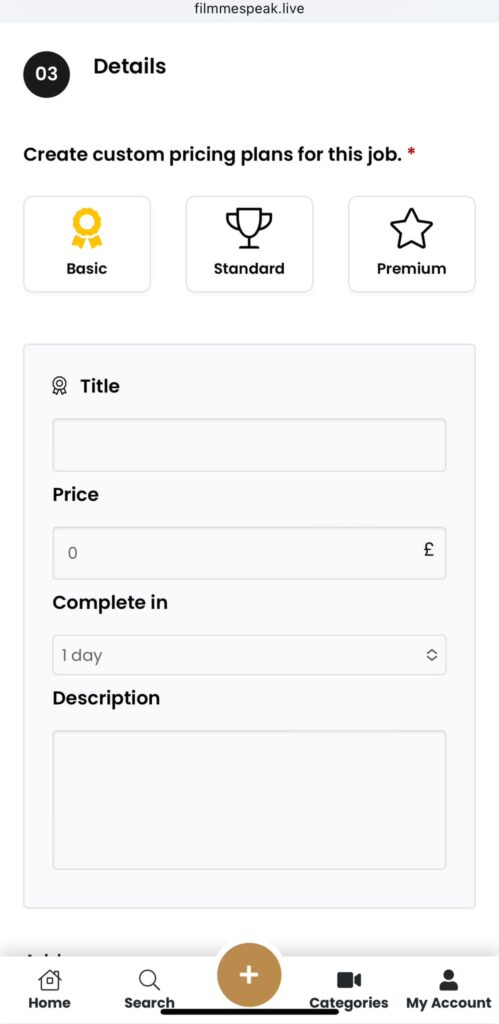
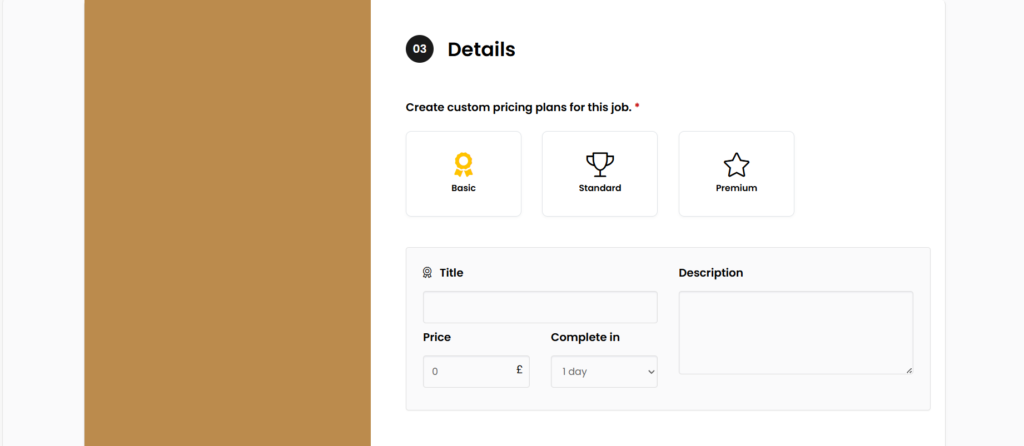
So essentially, for each service/listing you offer, they can have three tiers/price points:
- Basic (cheapest option)
- Standard (mid option)
- Premium (most expensive option)
Each option will be completed separately, so make sure to click/tap on each one to change it.
(N.B. you don’t have to offer every option; you can just do “Basic” if you wish)
Factors that determine your options:
- Price – as mentioned above
- Complete in – typically the quicker the service you deliver (e.g. 1 day) will most more expensive than a slower delivery (e.g. 1 week) as the customer is paying for speed of service in receiving the final product.
For example, you may be a Video Editor (e.g. for social media reels or editing a speech) and decide that for your Premium Service you’ll do it in 2days (for £££), standard service in 5 days (for ££) and basic service in 7 days (for £), with each priced accordingly.
You may even take it further and decide for a certain level of service you’ll include adding subtitles for the Standard and Premium levels but not for the Basic level.
Or you may decide each level of service will be for different video lengths, with more being for the Premium.
3.2 – Add-ons
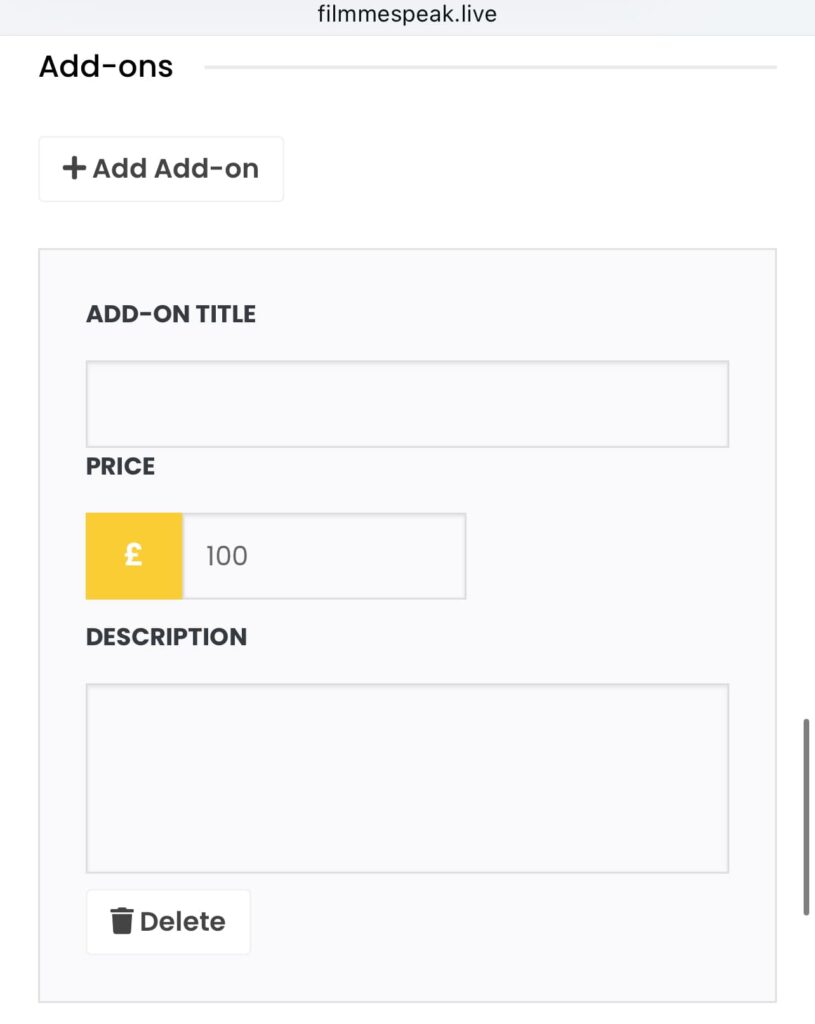
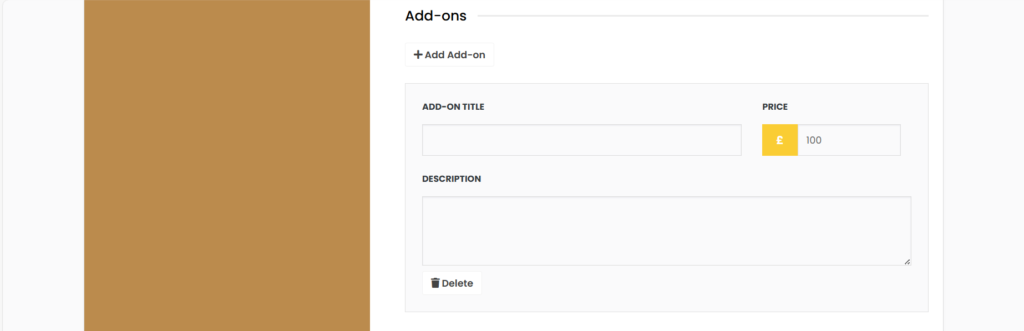
This may not be completely relevant for all (so you can ignore if needs be), but for some services you offer (whether under Basic, Standard or Premium – this counts for them all), you may need Speakers to be extra for add-ons. This can also be seen as an upsell.
These will be added to the Description of each: Basic, Standard and Premium.
3.3 – FAQs and Details
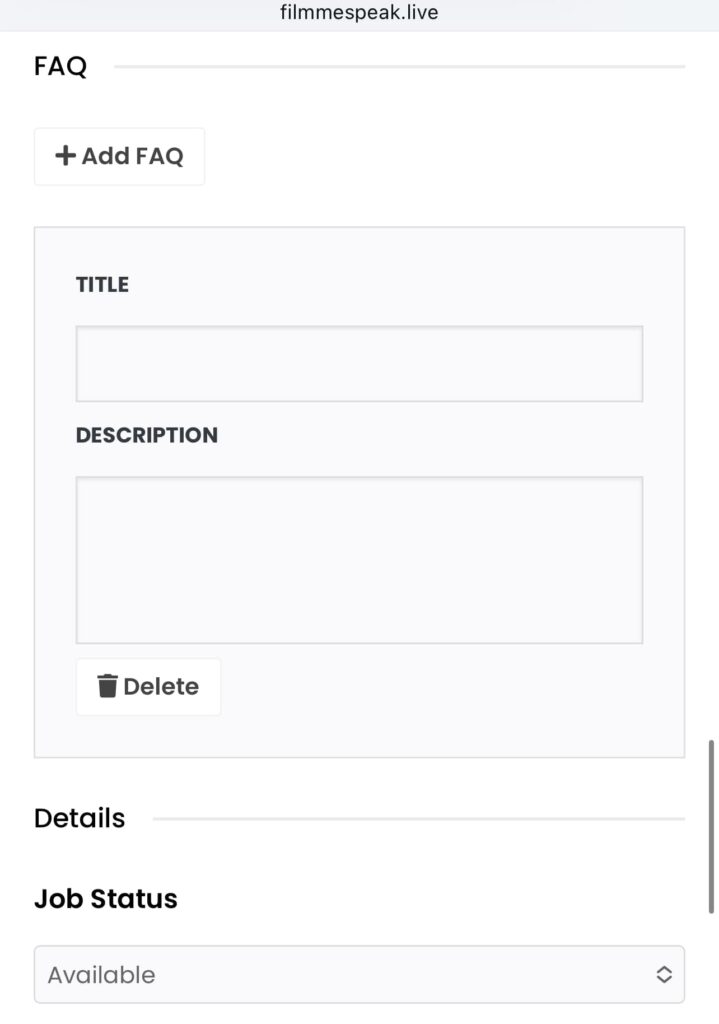
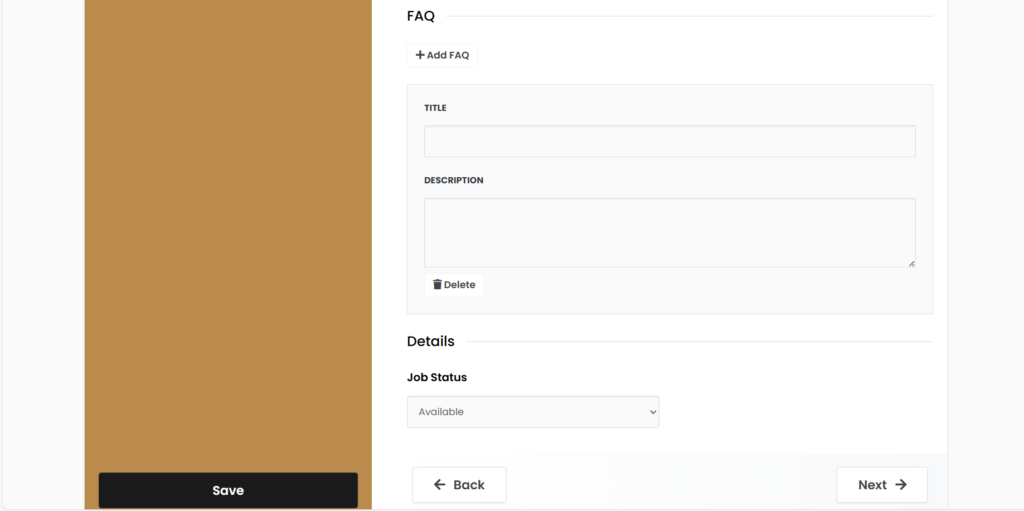
3.3.1 – FAQ
What are some Frequently Asked Questions (FAQs) do you get about your service? Or what do you anticipate people asking that may or may not be already covered in your description?
This is not compulsory, but adding some FAQs here will save you time from repeating answers to the same questions to different people over and over again.
3.3.2 – Details
Of course, whilst you are offering your service, you’d have this “Job Status” option as “available.” But need a break at any point? Or busy can’t take on any more work until you finish with your current load? Then you can change this “Job Status” option to “unavailable.”
Step 4: Media
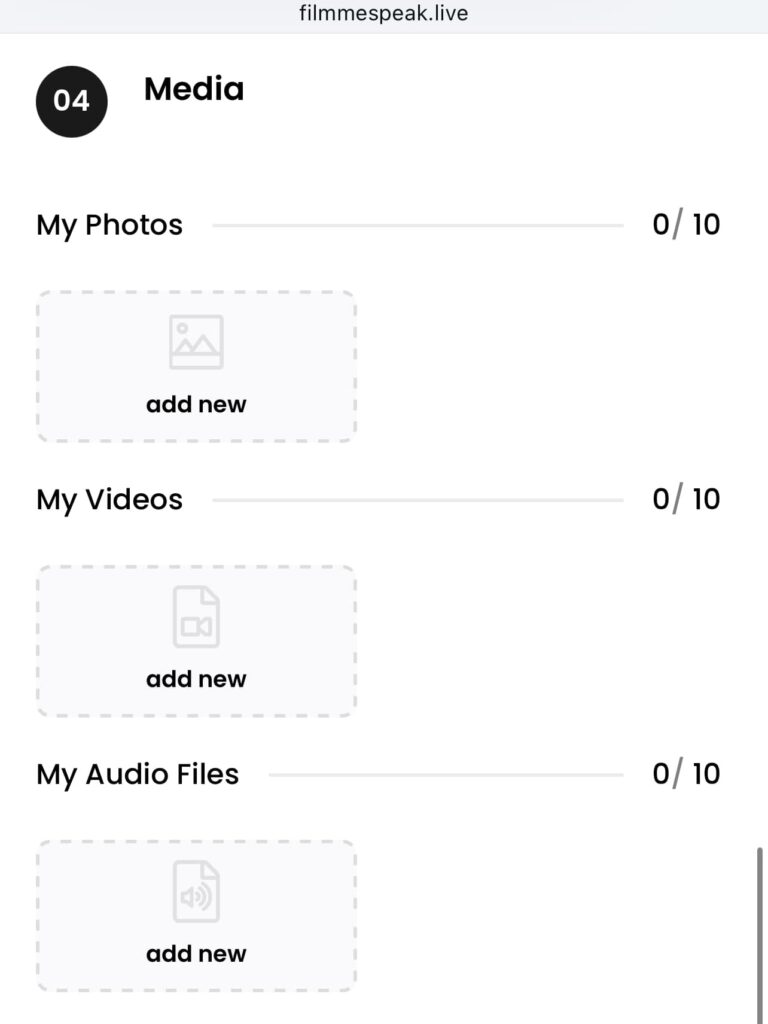
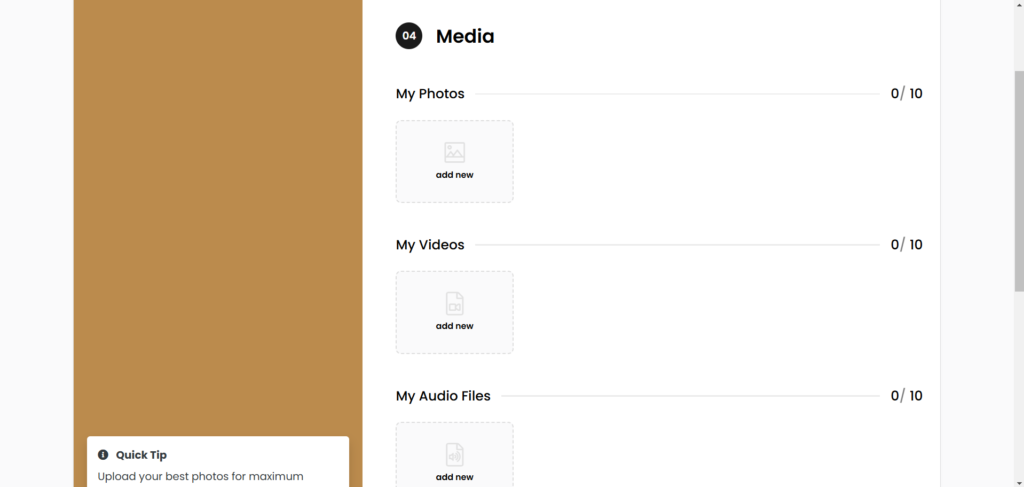
Essentially here is where you add your portfolio. Got any previous work you’ve done? Add it here. This can be photos, videos, or audio files. This helps showcase your work for Speakers to see.
Step 5: Finish!
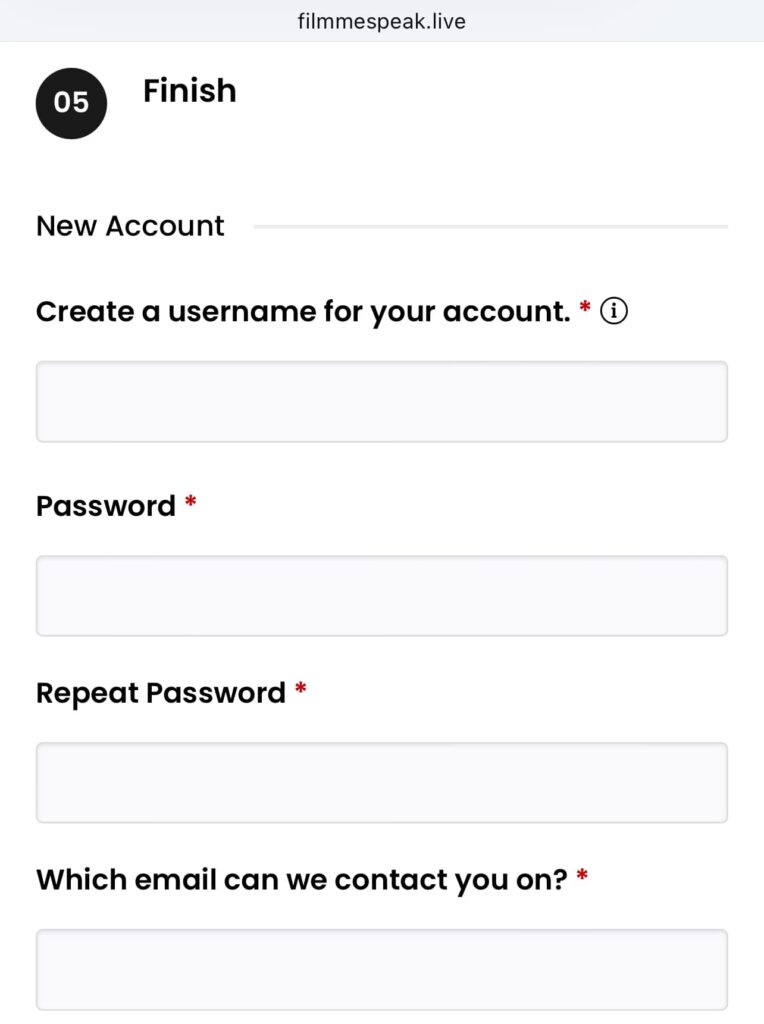
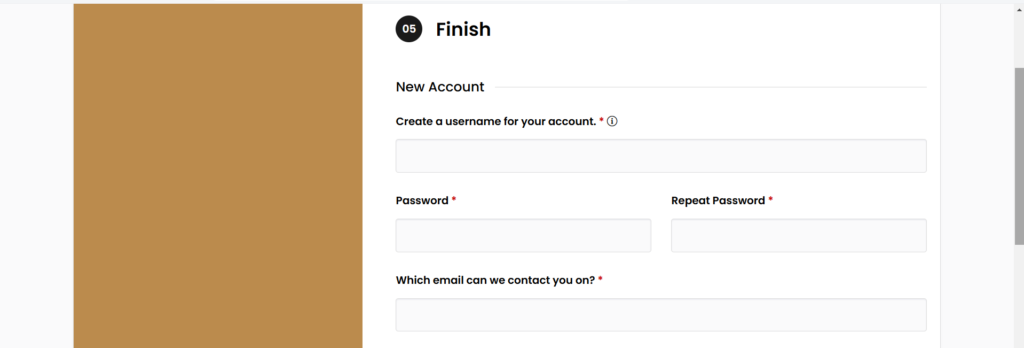
5.1 – New Account
Awesome you’ve created your first listing! (feel free to add another one following these steps)
Now simply create your:
- Username (n.b. this will also be seen by Speakers seeking your service),
- Password
- Email (this is what you’ll also use to log in)
5.2 – Upgrades
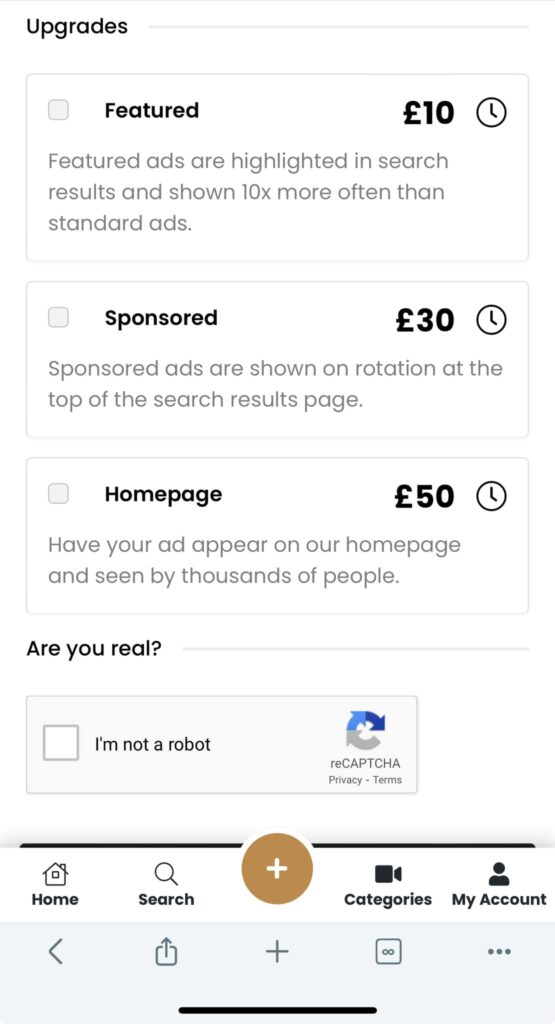

Want your listing to stand out from others on key places within the website? You can purchase any of these upgrades here to do so.
(Of course, then let us know that you are not a robot. Though if you are, well…)
Conclusion
We hope this blog helped and that you’ve been able to create your profile.
Share it and wide and watch the requests to hire you roll in!
Also, we’ll share your profile too! When you create it, let us know and we’ll share it across our socials.
If you have any questions or feedback (about this blog), you can do so by commenting below or emailing us at: admin@filmmespeak.com
